Organize Your 2016 QuickBooks Now
With 2017 less than a month away, it’s time to focus on getting everything organized in QuickBooks.
Hopefully, you’ve been creating new records, entering transactions, paying employees and submitting payroll taxes, recording payments in addition to running the necessary reports.
Now the end of 2016 near, you probably have a list of work tasks that must be completed by December 31.
Is your annual QuickBooks wrap-up on that list? Here are some of the things we suggest you fit into your busy schedule sometime this month.
Create and Send Year-End Statements 
In an ideal world, all of the invoices that are currently due would be paid off by the end of the year. We all know that that’s not usually the reality. Two reports can help you here: the A/R Aging Summary and Open Invoices.
Give everyone a chance to clear their accounts before December 31 by sending statements. Click Statements on the Home page (or Customers | Create Statements) to open the window pictured above.
You have multiple options here that are fairly self-explanatory. The screen above is set up to create statements for all customers who have an open balance as of the date you select, but not for inactive customers or those with a zero balance or no account activity. That way, no one who’s paid in full to date will receive a statement. Of course, if you didn’t want statements created for anyone who’s less than 30 days past due, you’d click in the box in front of Include only transactions over and enter a “30” in the following field. If you have questions about any of this, please give us a call.
Tip: You can also find out who’s overdue by clicking on the Customers tab in the left vertical pane to open the Customer Information screen. Click on the down arrow to the right of the field just below Customers & Jobs. QuickBooks provides several filters for your list.
Reduce Your Inventory
The week between Christmas and New Year’s Day might be a good time to sell excess inventory by having a sale. If you only sell a few products, you probably know what hasn’t sold well in 2016. If your stable of products is larger, you can run QuickBooks reports like Inventory Stock Status by Item and Sales by Item Detail to identify your slow-sellers and discount them. You may need to filter your reports to see the right data. Talk to us about customization options if you’re unsure of this.
Clean Up Your Contact Lists
If you don’t maintain your customer and vendor lists, you’ll eventually start wasting time scrolling through them when you enter transactions. So this would be a good time to designate those contacts that you’ve not dealt with in 2016 as Inactive (you can delete their records entirely, but we advise against that). Simply open a Customer record, for example, and click the small pencil icon in the upper right to edit it. Click on the box in front of Customer is inactive.
Run Advanced Reports
Here’s where Baldwin Accounting CPA can help. If we’re not already creating and analyzing QuickBooks’ advanced financial reports (found in the Accountant & Taxes sub-menu of Reports) monthly or quarterly, talk to us about it. They’re important and give you insight that you can’t get on your own. This is another activity that can spill into January.
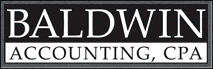



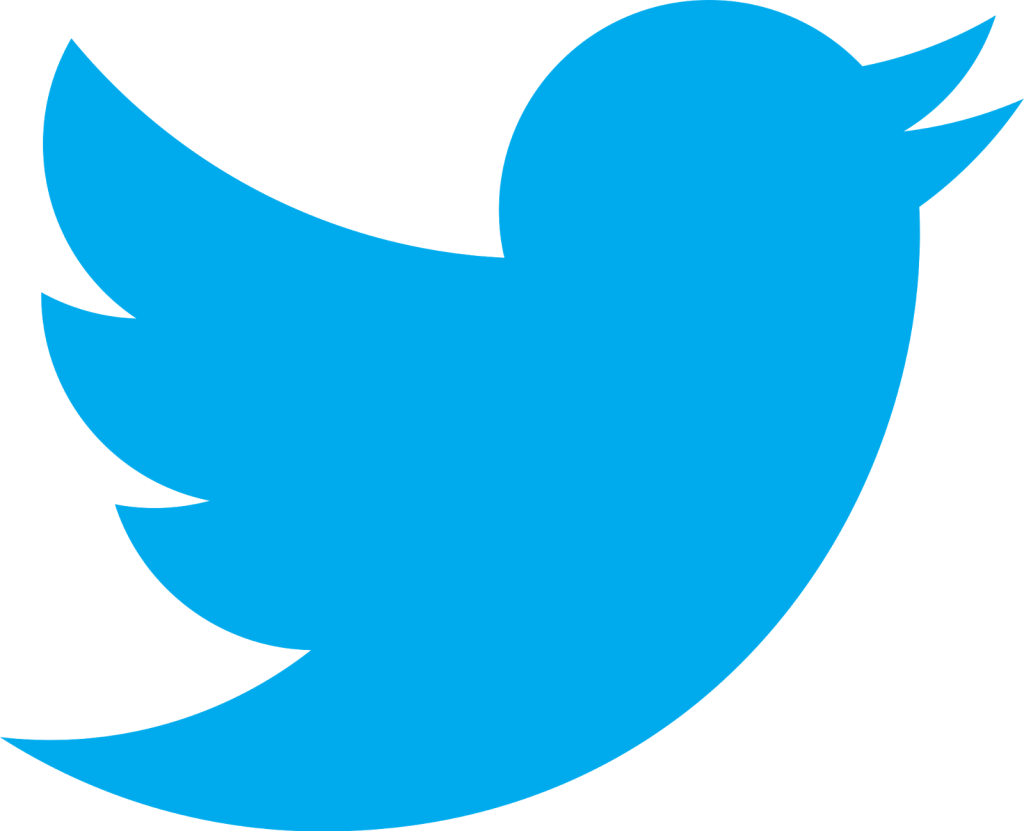


Leave a Reply